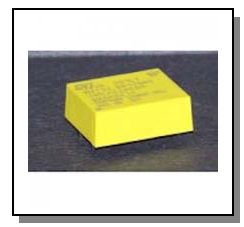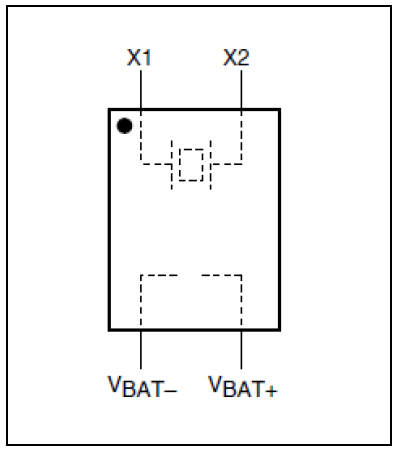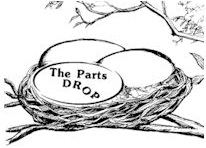For C35 style:
For Xerox® families (Models): 5890 family (WC-5890, 5875, 5865, 5855, 5845),
5790 family (WC-5790, 5775, 5765, 5755, 5745, 5735, 5730),
5687 family (WC-5687, 5675, 5665, 5655, 5645, 5638, 5632),
275 family (WC-275, 265, 255, 245, 238, 232, 175, 165, M175, M165, Pro275, Pro265, Pro255, Pro245, Pro238, Pro232),
Pro55 family: (CopyCentre: C35, C45, C55, WorkCentre: M35, M45, M55, Pro35, Pro45, Pro55),
& DC555 family (DocumentCentre: DC-555, 545, 535, DC555, DC545, DC535)
Memory Backup Battery Information
(C35MBB)
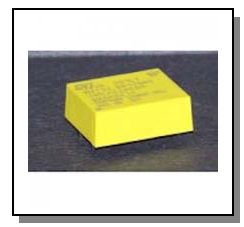
When replacing the C35MBB… the battery is a snap-on type of battery. You will want to slip a small flathead screwdriver blade under the battery and lift straight up till two contact points come up, then go to the other side and do the same. If you try to “Pry” the battery up it will likely break the piece underneath which the battery snaps onto. When installing the new battery, get all 4 terminal pins in the right places and then seat all 4 with a quick "snap" by tapping it onto the board so all 4 seat at the same time.
On your right is a diagram of the Memory Backup Battery. To test the battery, measure across the two legs on the opposite end of the battery from where the dot is found. You should read over 2.8 Volts DC if the battery is good.
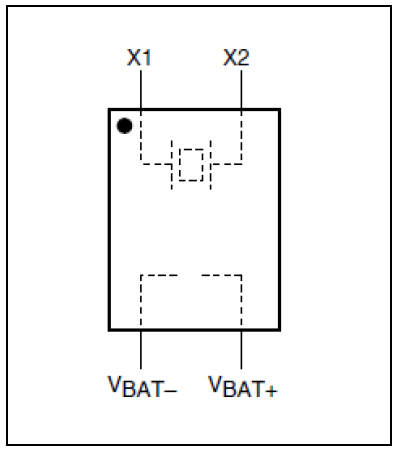
If after replacing the Battery your machine gives you strange error messages (Install Phase Incomplete, System Unavailable, or Speed Configuration Mismatch), you will want to check the Memory Settings (NVM settings). Go see our website for details on which settings are critical (see Related Parts for more tech info). Or if your machine has an NVM Settings Chart in the pouch on the rear of the machine, that is actually ideal as it will show you the correct default settings for all of the memory settings. Unfortunately the chart often gets seperated from the machine so in many cases it is nowhere to be found.
|