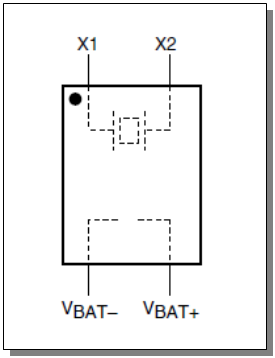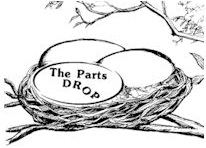Important: The information presented here is for the use of a qualified, experienced technician. Without the background knowledge which comes with training, you risk doing more damage then good to the copier & also risk your own safety. If you are not willing to take 100% responsibility for your actions, do not use the information posted here. Thank you. Read our conditions of Use for more information.
7525-7556 Memory Backup Battery information
| Technical Specifications |
|---|
Xerox® 7556 Family - Information about the NVM / Mme
NVM Backup Battery Information... for WC-7525-7556
Check the Battery:
Replace the Battery (7525MBB) if needed:
Below is a diagram of the Memory Backup Battery. To test the battery, measure across the two legs on the opposite end of the battery from where the dot is found. You should read between 2.8 and 3.0 Volts if the battery is good.
FIRMWARE UPGRADE PROCEDURE: from USB Flashdrive
1. Choose a time when you can start the procedure and go have lunch or a long coffee break or something... you should allow for the machine to take as long as a full hour.
2. Turn the Copier off and disconnect the Network Cable & Phone lines at the rear right of the machine.
3. Insert the Flashdrive in the USB port on the front of the machine. It is located on toward the left side of the control panel... if the USB port is covered, remove the cover and you'll see the port.
4. Turn on the copier and follow all instructions whic hcome up on screen. It is normal for the machine to reboot itself a few times during the process.
5. When it's done you can plug in the network cable and any phone lines again.
"Non Customer Mode"
Here's how to get it to wake up if this happens:
The technician should enter service mode and go into NVM Read / Write. Enter the code: 616-014 and read the value. Input a new value of "2". Then exit diagnostics (call closeout). When the machine reboots, it will come up with the Setup Wizard. Follow the instructions on the control panel to set it up. |
| Information Reference |
A write-up by The Parts Drop - All rights reserved... you can distribute copies as long as you include a link to the source website: www.partsdrop.com Thanks! |