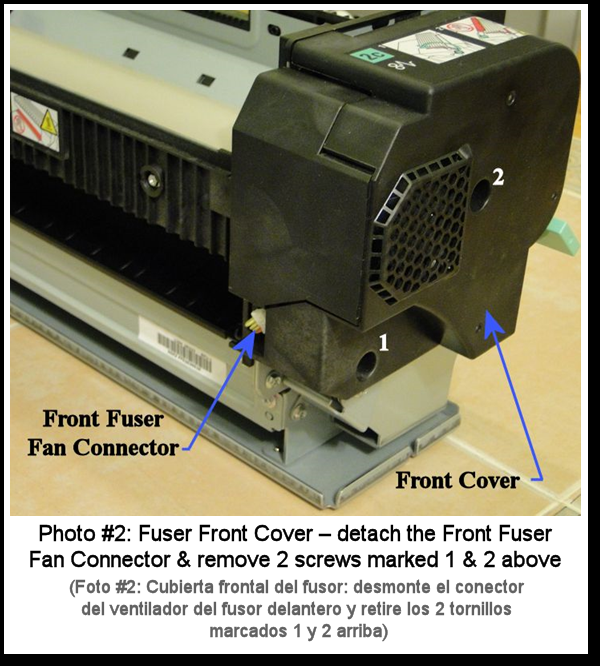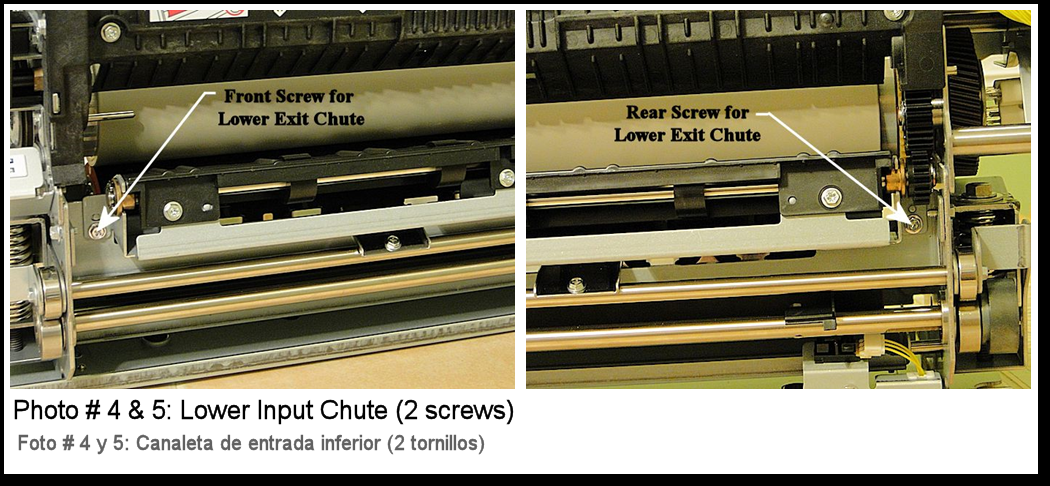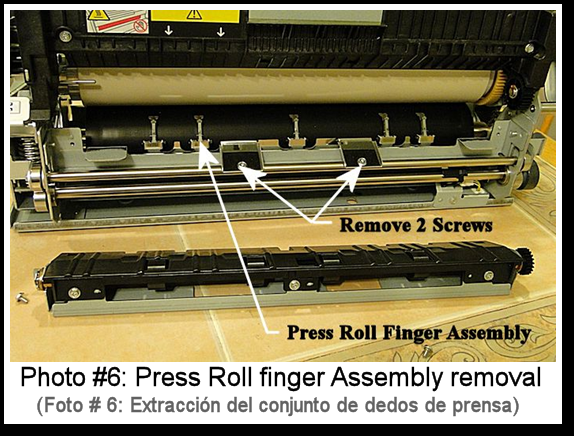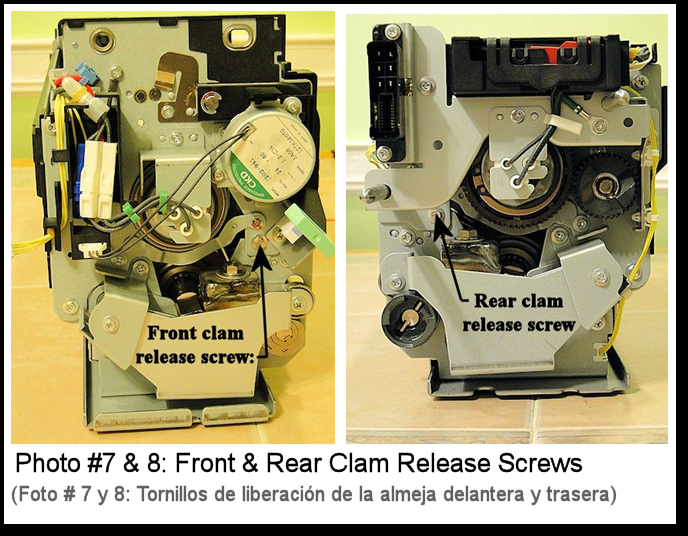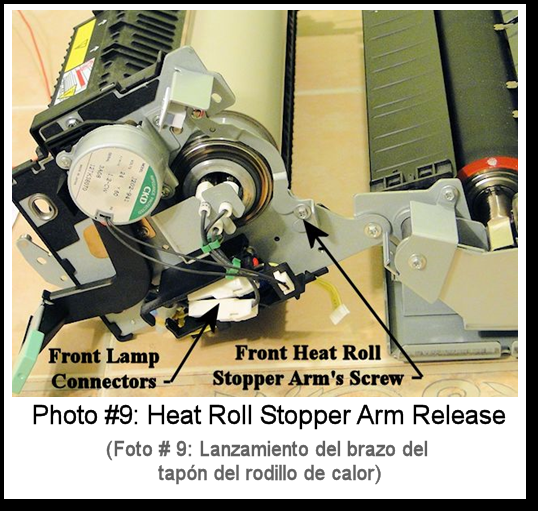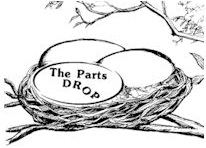Important: The information presented here is for the use of a qualified, experienced technician. Without the background knowledge which comes with training, you risk doing more damage then good to the copier & also risk your own safety. If you are not willing to take 100% responsibility for your actions, do not use the information posted here. Thank you. Read our conditions of Use for more information.
4110 style - Fuser_Repair_Instructions
4110 style - Fuser_Repair_Instructions
| Technical Specifications |
|---|
Xerox® 4110 style - Fuser Repairs… Rebuilding the Fuser Modules for the WorkCentre® 4110 / 4112 / 4127 / 4590 / 4595 & D95 / D110 / D125 Now here is a fuser Module you really NEED to sink your teeth into. In the 4110 style copiers, the techs in the field almost always replace the parts in the fuser as needed. Replacing the whole Fuser Module is virtually unheard of; and for good reason. First off the complete fuser retails for well over 2 G’s. It is a serious piece of equipment designed to run for millions of pages with only the consumable pieces needing replacing at intervals. In this case, the OEM parts are spared (such a rarity these days). So it will definitely be important to know how to open these up to service them. We’ll go through the important spared parts, and discuss alternative products which are becoming available. Also we’ll see how this fuser comes out of the machine, how to crack one open to replace stuff, and finally how to manage and reset counters. These guys are kind of refreshing really… most of the important parts are spared and they are actually quite easy to take apart. The Fuser Heat Roller Assembly (includes the roll, the bearings, 2 drive gears on the rear end). An alternative product which comes in considerably lower is the 4110FHRK which is a kit of a heat roll, 2 bearings and 2 gears (for this option, you’d re-use the existing spacer ring, bushings, & retaining clips). The Press Roll comes with its heavy metal shaft and the pair of bearings. Here is a list of some of the more important parts in the fuser along with the OEM part #’s: 604K67480 / 604K24402 - Fuser Heat Roll Assembly (or 4110FHRA Fuser Heat Roll Kit for our Long-Life pd Brand) See the "Related Parts" below to help find any pieces you need here on our website. The most frequently replaced part in the fuser would be the Fuser Cleaning Cartridge (web ctg.). there are several valid part numbers including 008R13042 / 008R13085 / 008R13000. These web ctgs retail for around $200.-. A less expensive alternative is to replace the web only with a good aftermarket product (example 4110FW – Fuser Web). See photo #1 where you can see how the web material is routed in the web cartridge. The Cleaning Cartridge is removable by one centrally located screw near the front end and then release a single thumb screw near the rear end of the top cleaning ctg. Now let get into how to remove the fuser from the machine:
CAUTION: These things get super hot… shut down the machine, open the fuser drawer, and then allow plenty of time for the fuser to cool off before you handle it. 1 Remove the Duplex Drawer by opening the front door and sliding the Duplex Drawer out. Release the stoppers found near the center of each rail which when pushed in, will allow the drawer to slide further till you can gently lift the Duplex Module off its rails. 2 Push in and turn the green handle marked with a “2” to release the “Marking Drawer”. The Marking Drawer is the one in which the fuser sits. Slide it out and then release the stoppers found near the center of each rail… Releasing those will allow you slide the Maintenance Drawer further out to the “Maintenance Position”. 3 Remove the Fuser Cleaning Cartridge from the top of the fuser (1 screw + 1 thumbscrew) 4 Take off the Front Cover of the Fuser (2 screws and release the front fuser cooling fan connector) (see Photo #2) 5 Remove the Transfer Belt front cover (2 screws from the front) 6 Remove the “Pin Support” (2 screws). This piece is located just to the right of the Marking Drawer Release Handle (a green lever-like handle with the “2” on it) below the fuser. 7 Now open the “2d” Fuser Upper Chute and swing it up to the left out of the way. 8 Be sure the fuser is cool first, then grab the fuser from the top center and lift it out of the Marking Drawer carefully. 9 NOTE that when reinstalling the fuser, the fuser module has two holes in the bottom which line up with a pair of pins sticking up out of the Marking Drawer. To re-secure the Pin Support, wait till everything is back together and the Marking Drawer is slid all the way back into the machine with the green “2” lever back to its latched position… and THEN secure the Pin Support. Now that you have the fuser out of the machine, you can disassemble it… I think you’ll like this. It’s pretty easy once you know the ropes.
FUSER DISASSEMBLY PROCEDURE:
Now for resetting the counters … To clear the Web count, you will hold down ‘9’ and ‘Stop’ together till the prompt asks if you’ve replaced the Cleaning Cartridge. Choose ‘Yes” to reset values to ‘0’. Simple enough most times… but if the machine keeps asking for a web ctg after that, it may in some cases be necessary to go also into NVM Read / Write and reset code 744-167 back to ‘0’. Finally, here is how to manage the HFSI (High Frequency Service Items) counters for the other fuser parts. First go into Diagnostic Mode by holding down the ‘0’ button for 5 seconds and then, while still holding the ‘0’, press ‘Start’. A prompt for the “CE Access Number” will show up. Use the default password ‘6789’ followed by ‘Confirm’. If that does not work, some newer models instead require that you hold down together ‘*’, ‘#’, & ‘Stop’ until the password prompt shows up. Then use the ‘6789’ default password. Press ‘Machine Status’ button to see the UI Diagnostic screen… from there, choose ‘System Settings’, then choose ‘Common Settings’, followed by ‘Maintenance / Diagnostics’. Then look for “HFSI Counters”. Below is a quick list of the HFSI (High Frequency Service Item) codes so you’ll know what “chain – link” code to enter: HFSI Counter Reset codes: That should do the trick! I hope you enjoy working on these fusers. Happy repairs folks. |
| Information Reference |
Author: Britt Horvat, with special thanks to Kurt for his expertise and thanks also for support from whole Partsdrop gang. Originally published as an Article in the marvelous ENX Magazine - www.enxmag.com :) All rights reserved... you can distribute copies as long as you include a link to the source website: www.partsdrop.com |